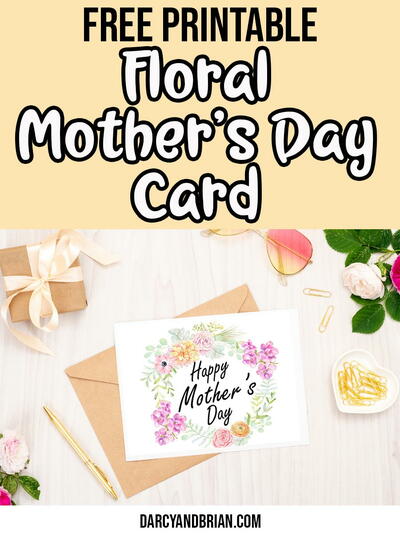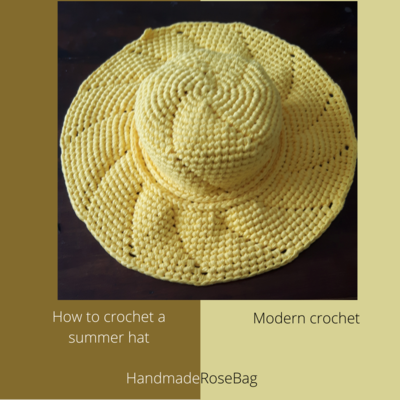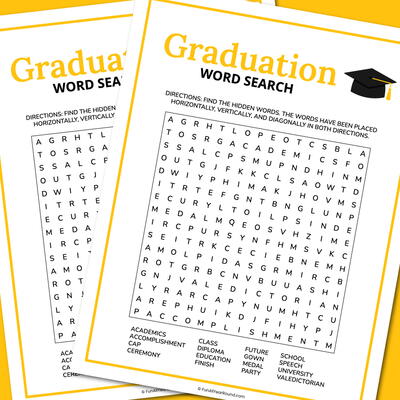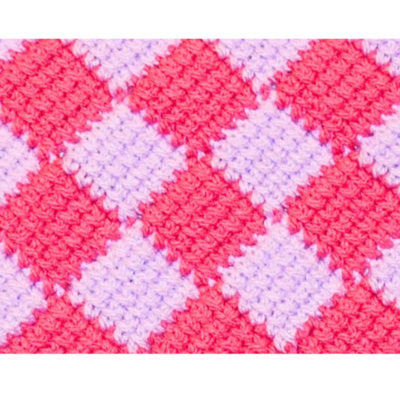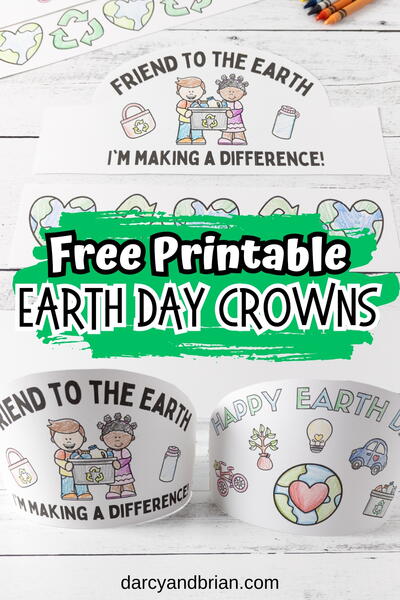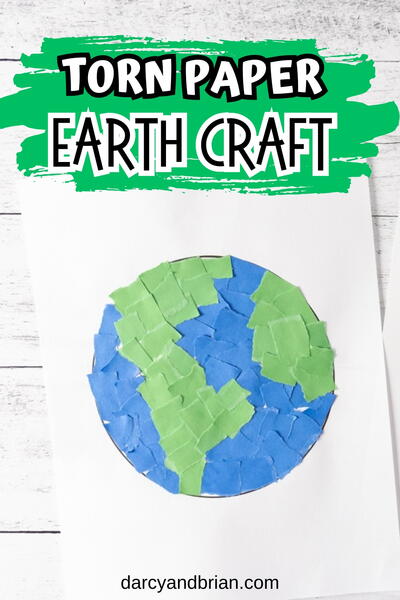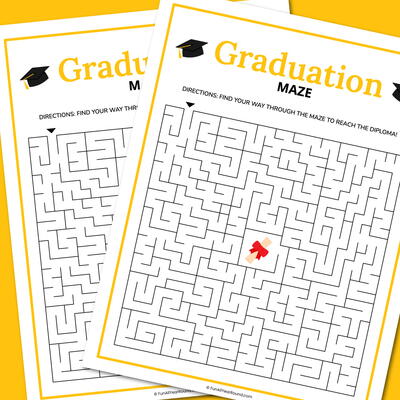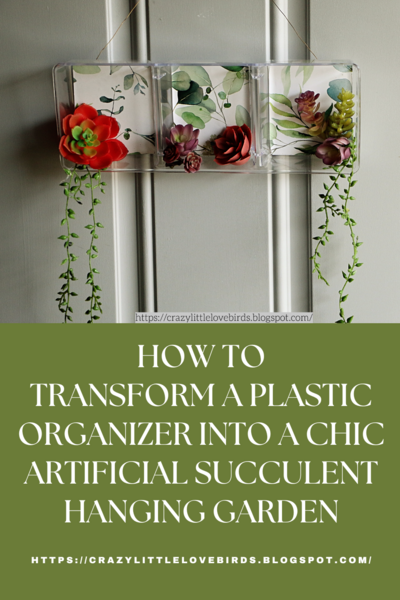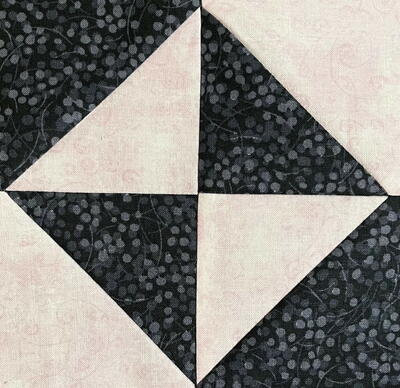Join our community of 5 million crafters!
- Get free craft projects, exclusive partner offers, and more.
- Privacy Policy
- Information Use
Thank You for Signing Up!
There was an issue signing you up. Please check your email address, and try again.